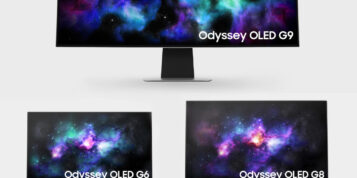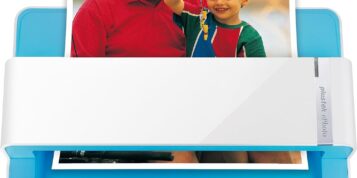As an affiliate, we may earn a commission from qualifying purchases made through links on this site.
The Samsung Galaxy buds are great. I love mine and the fact they can connect to my laptop is a bonus. Saves me from having to buy separate headsets for work. Here’s a step-by-step guide to pairing your Samsung Galaxy Buds with your laptop. I am using Windows 11.
Contents
Step 1: Ensure your laptop is Bluetooth enabled and Bluetooth is switched on
Before proceeding, make sure your laptop has Bluetooth capability. Most modern laptops come with built-in Bluetooth, but if yours doesn’t, you can use a Bluetooth dongle that plugs into a USB port. Most Bluetooth on modern laptops comes already switched on but some have the option of switching it on/off, so make sure yours is switched on.
Step 2: Open Bluetooth Settings on Your Laptop
Navigate to the Bluetooth settings on your laptop. There are multiple ways to access the Bluetooth settings but the easiest way is to click on the system tray at the bottom right corner of your screen and selecting the Bluetooth symbol. When the menu opens, click on ‘Add a Bluetooth Device’. You can also access Bluetooth settings by going to Settings > Devices > Bluetooth & other devices.
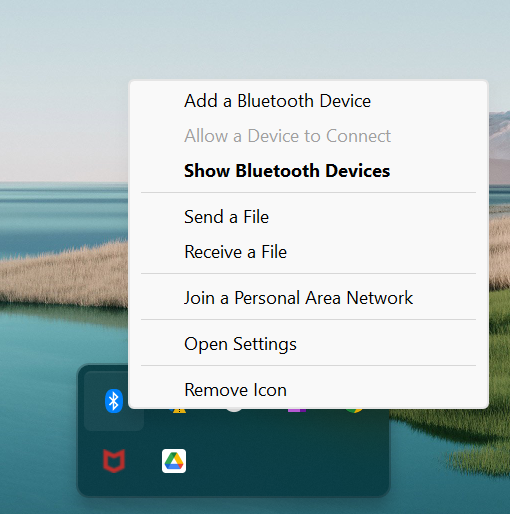
Step 3: Search for Available Devices
On the Bluetooth settings window, click on “Add device,” then select “Bluetooth.” Your laptop will start scanning for available devices and should locate your Samsung Galaxy Buds.
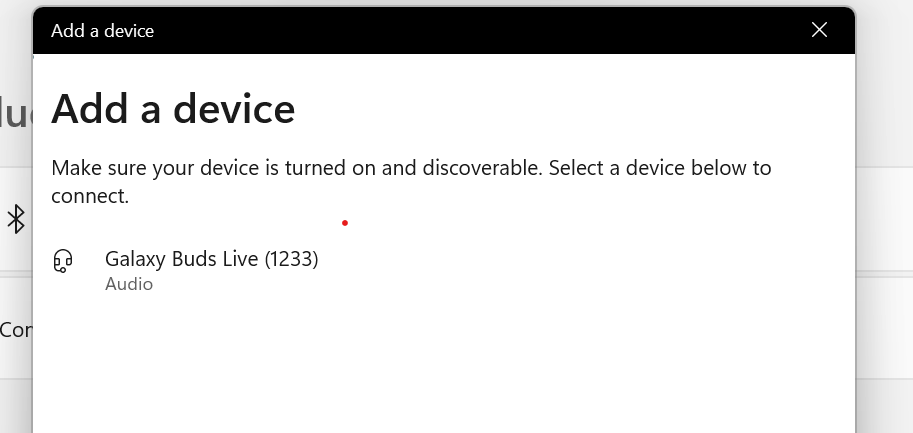
Step 4: Select Your Galaxy Buds
Once your laptop detects the Galaxy Buds, they should appear in the list of available devices. Click on the Galaxy Buds, and your laptop will finish connecting. You might need to confirm the pairing on a pop-up window.
Step 5: Connected
If connected successfully, you will see the message ‘Your device is ready to go!’ and you will see your device name listed with ‘connected’ beneath is. Enjoy your Samsung Buds with your laptop.
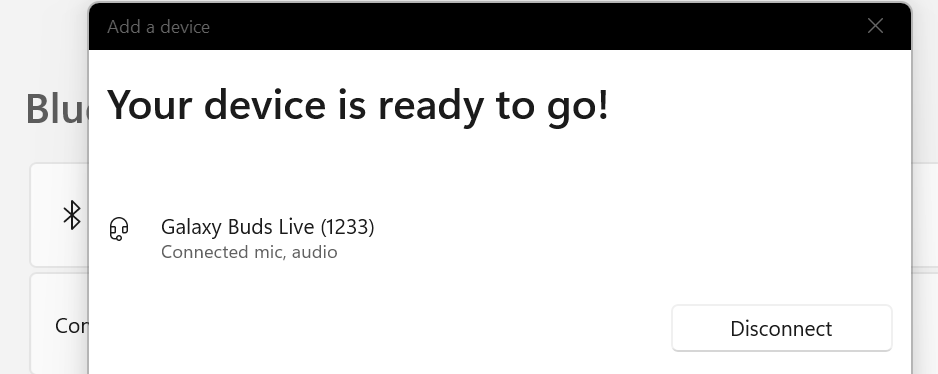
What to do if your Samsung Galaxy Buds are not connecting?
- Try upgrading your buds firmware you can do via your smartphone
- If you cannot discover your Samsung Galaxy Buds in pairing mode. To do this Tap and hold both earbuds’ touchpads. The earbuds will enter Bluetooth pairing mode and you will hear a sound.